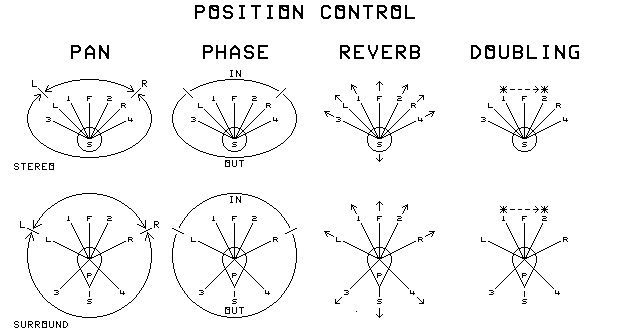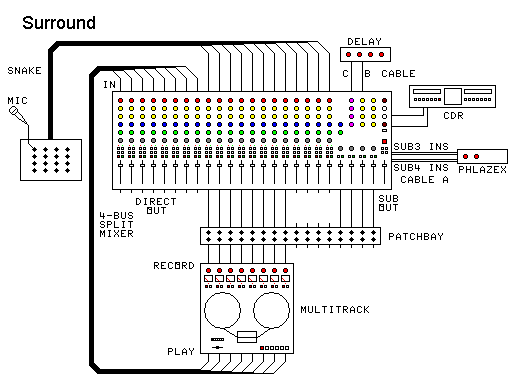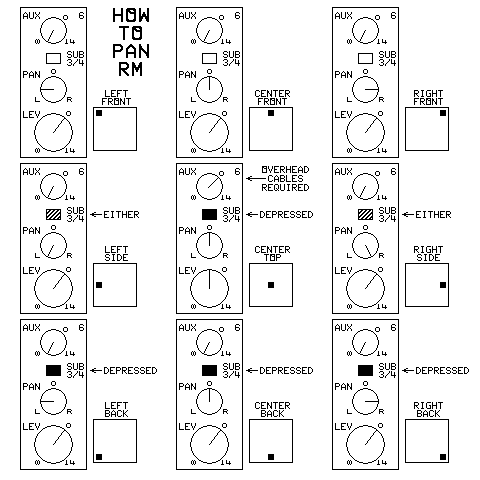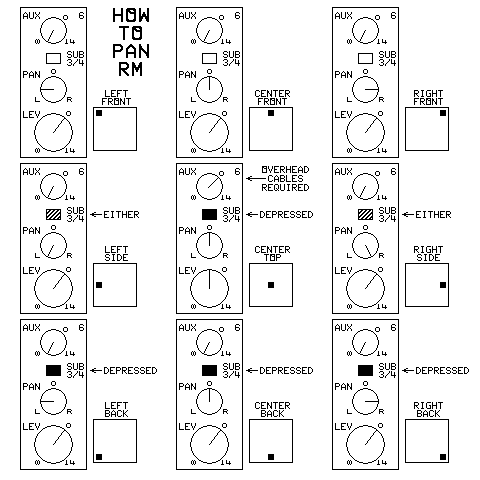MIXING MATRIX SURROUND SOUND
WITH AN ORDINARY 4-SUBGROUP MIXER
HOW THIS WORKS:
This method of mixing matrixed surround sound uses the pan positions and phases used in real surround sound
systems.
This list and the diagram show how the Regular Matrix (RM) and Dolby Surround (DS) handle the signals:
- Panning left and right provides the left to right positioning of the sound source.
- Reversing the phase of one channel moves the sound source from the front of the listener (1, F, 2) to the
equivalent position to the back of the listener (3, S, 4).
- Random phase relationships caused by a small delay can position a sound source at the location of the listener or
over his head (P).
- Adding reverb (not part of this plan, but can be available on the mixer) moves a sound source farther away.
- Doubling a part spreads it out. But it must be a real double, with the part being sung twice (*--*).
- One thing that is not covered here in detail is that one system of reproducing surround sound requires that the
treble be rolled off above 7 KHz when a source is panned to the back (3, S, 4). This can be done with
the EQ controls on your channel strips.
The Sansui QS, Dynaquad, and Electro Voice systems were the same as Regular Matrix (RM).
Other matrix encoding systems exist, but they are no longer used. They include:
- AP - Acroperiphonics (overhead sounds)
- SQ - The CBS SQ system, used extensively in the 1970s.
- SQ Basic (Single) - The CBS SQ system, but placing sounds only between the front speakers, or between the back
speakers.
- UM - The Denon basic matrix of the UMX system.
- HM - The BBC Matrix H (not supported here)
- CS - CircleSurround (handled by switching SQ cables)
- BH - Ambisonics (not supported)
- 3D - The 3D Dolby Surround variations
Use Advanced Mixing Matrix Surround Sound to encode these other matrix systems.
WHAT YOU NEED:
- One 4 SUBGROUP (or 2+2) or larger audio mixer with the following
- Two stereo pairs of subgroups with output jacks (one may be the MAIN group if channel assignment to it can be
switched off)
- Channel assignment switching (Alt 3-4 works fine)
- A solo system with both pre-fader (PFL) and after-fader (AFL) listen is preferred.
- A solo system with after-fader (AFL) listen is necessary.
- Any of these unused inputs
- Inputs with balanced line:
- One stereo AUX RETURN
- One stereo input channel
- Two mono input channels
- One stereo pair of SUB INSERT sends and 1 stereo pair of returns
- An alternate method using transformers works mixers without balanced lines.
- One stereo AUX RETURN
- One stereo input channel
- Two mono input channels
- One stereo pair of SUB INSERT send and return jacks
- One stereo pair of TRS SUB INSERT send-return jacks
The transformer method also works in cases where other methods produce hum.
- Mixer Suggestions - I know these mixers will work:
- Mackie SR 24.4, or SR 32.4 (I have used a 24.4)
- Mackie CR1604 (Requires the fixes listed under Special Mackies below, because selecting the SUB bus also mutes
the after-fader AUX SENDs)
- Mackie LM3204 (Requires the fixes listed under Special Mackies below, has no PFL)
- Samson PL2404 (The page author currently uses this with the Phlazex)
- Samson MPL1204 (Use the transformer TRS insert method or the Phlazex)
- Behringer UB2442Fx (The author uses this too), UB2222FX, MX2442, MX2432, MX3282, SL2442, and SL3242
- Alesis Studio 24 or 32
- Other parts:
- Several connectors that fit your equipment.
- Several feet of balanced line mic cable.
- Several extra patch cords that fit your mixer.
- Depending on your setup, you might need these:
- Two audio isolation transformers: 600 ohm to 600 ohm
- Two resistors: 600 ohm 1/8 watt
- Heat shrinkable tubing that will fit over the resistors before shrinking.
- One small plastic utility box
- several terminal strips or a grid PC board
- Four strain reliefs or grommets
- Drill and bits
- Soldering ability and knowledge of balanced line connections (or friend so equipped).
- An optional acroperiphonic method of placing a sound source overhead (or in the midst of the audience, depending on
the speaker height) can be implemented with the following additional equipment:
- Additional requirements for the mixer for acroperiphonic sound:
- One unused AUX RETURN or input channel, capable of mono input and panning. On the Special Mackies, a SUB
assignable input must be used.
- One additional after-fader mono AUX SEND
- One Digital delay unit capable of delaying by 15 milliseconds.
CHOOSING THE SUBS, SENDS, AND RETURNS
- First, determine whether your mixer has balanced or unbalanced SUB subgroup outputs. Choose a stereo pair from
your available SUB OUTs. It must not be the subgroup used for the MAIN output. This page will call it your SUB or SUB
OUT. Label that pair of groups as ENCODER.
- If the subgroup for your final output is not the MAIN group, refer to that subgroup wherever the text below refers
to the MAIN group.
- Select your (preferably balanced-line) stereo input you plan to use. It may be an AUX RETURN, a stereo channel
input, or a pair of panable mono inputs. This page will call it your ENCODER RETURN. Label it ENCODER RETURN.
- If you are using SUB INSERTs for the encoder, call the INSERT or SEND and RETURN jacks your ENCODER INSERT jacks.
- If you want acroperiphonic sound, select an after-fader AUX SEND (or EFFECTS OUT). This page will call it your
AUX SEND. Label it ACRO SEND.
- For acroperiphonic capability, select a mono panable input channel or mono-capable AUX RETURN. For the Special
Mackies, this input must be SUB assignable. This page will call it your ACRO RETURN. Label it so.
- Note: If you chose channel inputs for either of the returns, setting the return level uses the channel fader plus
any trim controls available.
CONSTRUCTING THE CABLES
The sample illustrations show 1/4 inch phone plugs. Substitute the type of connector you are really using.
Patch cord A. Choose the selection that best fits your mixer:
- Fully balanced SUB OUT and ENCODER RETURN jacks
- Impedance balanced SUB OUT, fully balanced ENCODER RETURN
- Unbalanced SUB OUT, fully balanced ENCODER RETURN
- ENCODER INSERT jacks
- Unbalanced ENCODER RETURN
- You had hum problems using one of the balanced methods.
- You have built a UniQuad Phlazex. Set it for Encode Surround Right-Biased
Patch cord B. If you want the acroperiphonic feature, find your ACRO RETURN type:
- Mono
- Tip-Ring-Sleeve stereo
- Stereo on two jacks
Patch cord C. If you want the acroperiphonic feature, find your AUX SEND type:
- Mono
- Tip-Ring-Sleeve stereo
- Stereo on two jacks
CONNECTING THE CABLES TO THE MIXER
- Install the encoder cable (patch cord A) when not using ENCODER INSERTS:
- Plug patch cord A's LEFT SUB OUT connector into your left SUB OUT connector on the mixer.
- Plug the RIGHT SUB OUT connector into your right SUB OUT.
- Plug the LEFT ENCODER RETURN connector into the left ENCODER RETURN (with a pair of mono inputs, use the lower
channel number).
- Plug the RIGHT ENCODER RETURN connector into the right ENCODER RETURN (with a pair of mono inputs, use the higher
channel number).
- Install the encoder cable (patch cord A) with single signal ENCODER INSERTS:
- Plug patch cord A's LEFT ENCODER SEND connector into your left SUB INSERT SEND connector on the mixer.
- Plug the RIGHT ENCODER SEND connector into your right SUB INSERT SEND.
- Plug the LEFT ENCODER RETURN connector into the left SUB RETURN.
- Plug the RIGHT ENCODER RETURN connector into the right SUB RETURN.
- Install the encoder cable (patch cord A) with tip-ring-sleeve ENCODER INSERTS:
- Plug patch cord A's LEFT ENCODER INSERT connector into your left SUB INSERT connector on the mixer.
- Plug the RIGHT ENCODER INSERT connector into your right SUB INSERT.
- When connecting a Phlazex, connect patch cables from it to the appropriate connectors on the mixer. If using TRS
inserts, you will need standard insert cables.
- Connect the destination (a tape recorder, or a surround sound decoder feeding a PA) of the encoded surround sound
to the MAIN L and R outputs.
- If you are using the acroperiphonic function, make the following connections:
- Connect the mixer end(s) of patch cord B above to your ACRO RETURN.
- Connect the delay end(s) of the patch cord B to the OUTPUT on the digital delay.
- Connect the mixer end(s) of patch cord C to your ACRO SEND.
- Connect the delay end(s) of patch cord C to the INPUT on the digital delay.
FLIPPING BETWEEN GROUPS
To FLIP the channel assign selection between groups is necessary to select either front or back encoding positions.
This procedure assumes that either the MAIN group or the SUB group is already assigned. The FLIP operation consists
of deselecting one group, and simultaneously assigning the other. This is easy to do with most mixers:
- On mixers with separate MAIN and SUB channel assign buttons, press both buttons at exactly the same time. One
will latch as the other unlatches. The Mackie SR 24.4 has this type of group assign.
- On mixers with ALT 3-4 GROUP channel assign buttons, pressing the single button automatically disconnects one
group as it assigns the other. The Samson PL2404 has this type of assign.
- If you accidentally assign both groups at the same time, the sound image will shift to the wrong position.
- If you accidentally disconnect both groups at the same time, the source will disappear from the mix.
SETTING UP THE CONTROLS
- Assign the ENCODER RETURN and the ACRO RETURN to the MAIN GROUP (Note: On the Special Mackies, the ACRO
RETURN must be assigned to the SUB for it to work right).
- If a stereo input is used for the ENCODER RETURNs, center the BALANCE control.
- If two mono channels are used for the ENCODER RETURNs, set the left one's PAN control all the way left, and the
right one's PAN control all the way right.
- Center the BALANCE or PAN control of the ACRO RETURN (if used).
- If you can, set the SUB OUT to unity gain.
- If you can, set the ENCODER RETURN to unity gain (This is also the SUB OUT fader if encoder inserts are used).
- Connect a sound source to one of the channel inputs.
- Turn your ACRO SEND all the way down.
- Mute (or fade down) the ACRO RETURN.
- Assign the source's channel input to the MAIN group and adjust the TRIM, channel fader, and MAIN fader for good
sound level.
- Turn the PAN control of the sound source all the way LEFT.
- FLIP (see procedure above) the source's channel from the MAIN group to the encoder's SUB group. The sound level
should not change. If it does change, adjust the SUB OUT fader pair and the ENCODER RETURN (preferably one not
calibrated for unity gain). Always set both SUB OUT faders to the same setting.
- FLIP (see procedure above) back and forth between the MAIN and the SUB. The level should not change as you switch
the assignment.
- Repeat the above test with the source's PAN control all the way RIGHT.
- Mark the settings of the SUB OUT and ENCODER RETURN so you can accurately set them again.
If you are not using the digital delay for acroperiphonic sounds, you are done with the adjustments. Otherwise,
continue:
- Set the digital delay for a 15 millisecond delay.
- Assign the source's channel to the SUB (Note: For acroperiphonics to work right on the Special Mackies, use
MAIN instead).
- Mute (or fade down) the ACRO RETURN, and notice the sound level.
- Set the source's ACRO SEND to unity gain.
- Mute (or fade down) the SUB OUT and open the ACRO RETURN. Adjust the controls of the digital delay and the ACRO
RETURN for the same level noticed earlier. (On the Special Mackies, this is impossible to do. Instead, try to adjust
the ACRO RETURN so it gives the same amount of sound as the MAIN output from the channel.)
- Alternately open either the SUB OUT or ACRO RETURN (with the other closed) to get the same sound level from both.
- Mark the settings on the digital delay and ACRO RETURN controls so you can accurately set them again.
USING THE ENCODER
Encoding around the periphery of the surround area:
- Set SUB OUT and ENCODER RETURN to their marked settings.
- If used, set the digital delay and ACRO RETURN to their marked settings.
- Each input channel can be positioned independently in the surround image.
- To place or pan a channel in the front half of the surround image, turn down the ACRO SEND and select only the MAIN
group. Use the PAN control to position the source laterally. (NOTE: at the extreme ends of the PAN control, the source
will curve around to the straight left or straight right position.
- To place or pan a channel in the rear half of the surround image, turn down the ACRO SEND and select only the
encoder's SUB group. Use the PAN control to position the source laterally. Again, the source will curve around at the
ends of the PAN control.
- To make a source jump from the front to the back half, FLIP (see procedure above) it from the MAIN group to the
SUB group.
- To make a source jump from the back to the front half, FLIP it from the SUB group to the MAIN group.
- To make a source pan from the front to the back half, turn the PAN control all the way left (or right). Then
quickly FLIP from the MAIN group to the SUB group. Then pan the source to where it will end up.
- To make a source pan from the back to the front half, turn the PAN control all the way left (or right). Then quickly
FLIP from the SUB group to the MAIN group. Then pan the source to where it will end up.
- The previous two procedures can be combined to make a source circle the audience.
- Notice that when you SOLO a channel in AFL, it always appears in the front half in the SOLO output, no matter
where it is actually encoded. This is a characteristic of most SOLO systems, not a failure.
To place a source overhead (assuming the surround speakers are higher than ear level):
- Select only the SUB group.
- Center the PAN control.
- Set the source's ACRO SEND to unity gain.
- It is necessary to use a lower channel FADER setting to maintain the same overall sound level.
On the Special Mackies, to place a source overhead:
- Select the MAIN group.
- Center the PAN control.
- Set the source's AUX SEND to unity gain.
- It is necessary to use a lower channel FADER setting to maintain the same overall sound level.
Off center acroperiphonic sources are hard to locate by ear, but can be created by use of the PAN, FADER, and AUX
SEND controls on the channel:
NOTE: On the Special Mackies, interchange the words "back" and "front" in this list:
- Use the PAN control for left-right positioning. It will not pan clear to the sides, but will move the source in an
arc curving toward the front at the ends.
- Use a lower setting of the AUX SEND control (and higher FADER setting) to move the source toward the back.
- Use a higher setting of the AUX SEND control (and lower FADER setting) to move the source toward the front.
- At positions nearest the front, the PAN control does nothing.
At all times, the FADER can be used by itself to fade the source down to nothing.
The above diagram is a sample mixer with settings used for various pan positions:
The label on the mixer I designed this diagram from says LEV (level) instead of FADER, possibly because it has rotary
faders. I preserved it in the diagram.
Links:
- QUADRAPHONIC AND SURROUND INDEX PAGE
- Advanced Mixing Matrix Surround Sound
- Stereo and surround sound
- Albums and soundtracks I recorded
- HOME